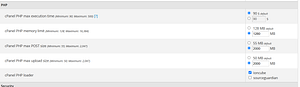Are you struggling to upload large database files in phpMyAdmin? Here’s the complete, working solution that many tutorials miss!
The Critical Settings You Need to Change
In WHM’s Tweak Settings, there are TWO essential settings that work together to increase your phpMyAdmin upload limit:
🔑 Key Settings in WHM Tweak Settings:
- cPanel PHP max upload size
- Default: 50
- Recommended: 2000 (for 2GB)
- ⚠️ MOST IMPORTANT: cPanel PHP max POST size
- Default: 55
- Recommended: 2000 (for 2GB)
- This is the critical setting many guides miss!
Step-by-Step Solution
- Log into WHM (Web Host Manager)
- Navigate to “Server Configuration” → “Tweak Settings”
- Find the PHP section
- Update BOTH settings:
- Set “cPanel PHP max upload size” to 2000
- Set “cPanel PHP max POST size” to 2000 (This is crucial!)
- Click “Save” at the bottom of the page
Why Both Settings Matter
- The upload size controls how large a file can be
- The POST size determines how much data can be sent in a single request
- Important: Even if you increase the upload size but leave the POST size small, your uploads will still fail!
Verification
After changing these settings, you should see this confirmation:
Updating "cPanel PHP max upload size" from "50" to "2000".
"cPanel PHP max upload size" was updated.
Processing post action for cPanel PHP max upload size:
"cPanel PHP max upload size" was updated.Best Practices
- Always set POST size equal to or slightly larger than upload size
- Keep regular backups before attempting large imports
- Consider compressing (.gz) large database files before upload
- Monitor server resources during large imports
Common Mistakes to Avoid
❌ Only changing the upload size ❌ Modifying php.ini without updating POST size ❌ Forgetting to check both settings ✅ Always update both upload AND POST size settings
Need More Help?
If you’re still experiencing issues after updating both settings:
- Clear your browser cache
- Log out and back into phpMyAdmin
- Verify changes through phpinfo()
Have you successfully increased your phpMyAdmin upload limits? Share your experience in the comments below!